Lesson 13: JavaFX StackPane Layout Tutorial
Lesson 13: JavaFX StackPane Layout Tutorial
1- StackPane Layout
2- StackPane example
3- Design StackPanel with Scene Builder









1- StackPane Layout
2- StackPane example
3- Design StackPanel with Scene Builder
1- StackPane Layout
StackPane is a container which can contain different interface components, subcomponents stacked up to others, and at a certain moment, you can only see the subcomponent lying on the top of Stack
.
These subcomponents which are newly added will lie on the top of Stack
1
2
3
| // Add component to Stack.stackPane.getChildren().add(newChild); |
You can put a certain subcomponent in front of Stack via method named toFront(), or put the subcomponent in the bottom of Stack via method named toBack().
1
2
3
4
5
6
7
8
| // All Child components of StackPaneObservableList<Node> childs = stackPane.getChildren();if (childs.size() > 1) { // Top Component Node topNode = childs.get(childs.size()-1); topNode.toBack();} |
2- StackPane example
StackPaneDemo.java
1
2
3
4
5
6
7
8
9
10
11
12
13
14
15
16
17
18
19
20
21
22
23
24
25
26
27
28
29
30
31
32
33
34
35
36
37
38
39
40
41
42
43
44
45
46
47
48
49
50
51
52
53
54
55
56
57
58
59
60
61
62
63
64
65
66
67
68
69
70
71
72
73
74
75
76
77
78
79
80
81
82
83
84
85
86
87
88
89
90
91
92
93
94
95
96
97
| package org.o7planning.javafx.stackpane;import javafx.application.Application;import javafx.collections.ObservableList;import javafx.event.ActionEvent;import javafx.event.EventHandler;import javafx.geometry.Insets;import javafx.geometry.Pos;import javafx.scene.Node;import javafx.scene.Scene;import javafx.scene.control.Button;import javafx.scene.control.CheckBox;import javafx.scene.control.Label;import javafx.scene.layout.StackPane;import javafx.scene.layout.VBox;import javafx.stage.Stage;public class StackPaneDemo extends Application { private StackPane stackPane; @Override public void start(Stage primaryStage) throws Exception { VBox root = new VBox(); // StackPane stackPane = new StackPane(); // Add Label to StackPane Label label = new Label("I'm a Label"); label.setStyle("-fx-background-color:yellow"); label.setPadding(new Insets(5,5,5,5)); stackPane.getChildren().add(label); // Add Button to StackPane Button button = new Button("I'm a Button"); button.setStyle("-fx-background-color: cyan"); button.setPadding(new Insets(5,5,5,5)); stackPane.getChildren().add(button); // Add CheckBox to StackPane CheckBox checkBox = new CheckBox("I'm a CheckBox"); checkBox.setOpacity(1); checkBox.setStyle("-fx-background-color:olive"); checkBox.setPadding(new Insets(5,5,5,5)); stackPane.getChildren().add(checkBox); // stackPane.setPrefSize(300, 150); stackPane.setStyle("-fx-background-color: Gainsboro; -fx-border-color: blue;"); // root.getChildren().add(stackPane); Button controlButton = new Button("Change Top"); root.getChildren().add(controlButton); root.setAlignment(Pos.CENTER); VBox.setMargin(stackPane, new Insets(10, 10, 10, 10)); VBox.setMargin(controlButton, new Insets(10, 10, 10, 10)); // Scene scene = new Scene(root, 550, 250); primaryStage.setTitle("StackPane Layout Demo"); primaryStage.setScene(scene); controlButton.setOnAction(new EventHandler<ActionEvent>() { @Override public void handle(ActionEvent event) { changeTop(); } }); primaryStage.show(); } private void changeTop() { ObservableList<Node> childs = this.stackPane.getChildren(); if (childs.size() > 1) { // Node topNode = childs.get(childs.size()-1); topNode.toBack(); } } public static void main(String[] args) { launch(args); }} |
Running the example:
Normally, you only display the subcomponent on the top of StackPane and hide other subcomponents. Using the Node.setVisible(visible) method. Let's see the illustrative example:
StackPaneDemo2.java
1
2
3
4
5
6
7
8
9
10
11
12
13
14
15
16
17
18
19
20
21
22
23
24
25
26
27
28
29
30
31
32
33
34
35
36
37
38
39
40
41
42
43
44
45
46
47
48
49
50
51
52
53
54
55
56
57
58
59
60
61
62
63
64
65
66
67
68
69
70
71
72
73
74
75
76
77
78
79
80
81
82
83
84
85
86
87
88
89
90
91
92
93
94
95
96
97
98
99
100
101
102
103
104
105
106
107
108
109
110
111
112
113
114
| package org.o7planning.javafx.stackpane;import javafx.application.Application;import javafx.collections.ObservableList;import javafx.event.ActionEvent;import javafx.event.EventHandler;import javafx.geometry.Insets;import javafx.geometry.Pos;import javafx.scene.Node;import javafx.scene.Scene;import javafx.scene.control.Button;import javafx.scene.control.CheckBox;import javafx.scene.control.Label;import javafx.scene.layout.StackPane;import javafx.scene.layout.VBox;import javafx.stage.Stage;public class StackPaneDemo2 extends Application { private StackPane stackPane; @Override public void start(Stage primaryStage) throws Exception { VBox root = new VBox(); // StackPane stackPane = new StackPane(); // Add Label to StackPane Label label = new Label("I'm a Label"); label.setStyle("-fx-background-color:yellow"); label.setPadding(new Insets(5,5,5,5)); // Hide this label. label.setVisible(false); stackPane.getChildren().add(label); // Add Button to StackPane Button button = new Button("I'm a Button"); button.setStyle("-fx-background-color: cyan"); button.setPadding(new Insets(5,5,5,5)); // Hide this button. button.setVisible(false); stackPane.getChildren().add(button); // Add CheckBox to StackPane CheckBox checkBox = new CheckBox("I'm a CheckBox"); checkBox.setOpacity(1); checkBox.setStyle("-fx-background-color:olive"); checkBox.setPadding(new Insets(5,5,5,5)); // Show this checkBox (default). checkBox.setVisible(true); stackPane.getChildren().add(checkBox); // stackPane.setPrefSize(300, 150); stackPane.setStyle("-fx-background-color: Gainsboro; -fx-border-color: blue;"); // root.getChildren().add(stackPane); Button controlButton = new Button("Change Top"); root.getChildren().add(controlButton); root.setAlignment(Pos.CENTER); VBox.setMargin(stackPane, new Insets(10, 10, 10, 10)); VBox.setMargin(controlButton, new Insets(10, 10, 10, 10)); // Scene scene = new Scene(root, 550, 250); primaryStage.setTitle("StackPane Layout Demo 2"); primaryStage.setScene(scene); controlButton.setOnAction(new EventHandler<ActionEvent>() { @Override public void handle(ActionEvent event) { changeTop(); } }); primaryStage.show(); } private void changeTop() { ObservableList<Node> childs = this.stackPane.getChildren(); if (childs.size() > 1) { // Node topNode = childs.get(childs.size()-1); // This node will be brought to the front Node newTopNode = childs.get(childs.size()-2); topNode.setVisible(false); topNode.toBack(); newTopNode.setVisible(true); } } public static void main(String[] args) { launch(args); }} |
Running the example:
3- Design StackPanel with Scene Builder
- File/New/Other..
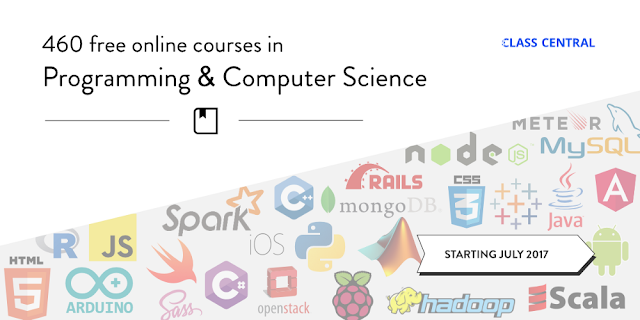

Comments
Post a Comment